Posted on Thursday, July 3, 2025
|
by Outside Contributor
|
0 Comments
|
Sponsored By: MyComputerWorks
When an annoying pop-up ad won’t close, it can halt your entire workflow or browsing experience. We at My Computer Works understand how frustrating pop-ups can get when they don’t go away, won’t close easily, or freeze your entire screen. In our opinion, it can make even the most seasoned IT professional scream, “Why can’t I close a pop-up?” at their device.
If it’s a matter of a Chrome pop-up that won’t close, an annoying ad on Safari that just won’t stop repeating itself, or a browser pop-up that is stuck, we’re here to help. Our latest blog will guide you through actionable and safe steps to regain your browser and protect your device in the process.
How to Close a Pop-Up Ad? Close the Window the Smart Way
At My Computer Works, we’ve helped countless users tackle frustrating pop-ups, so let’s walk you through how to stop them for good.
Before jumping into complex solutions, first, close the browser window or tab. If “X” of the tab won’t respond, try using the built-in tools of your OS:
- On a Windows computer, press Ctrl + Shift + Esc to open Task Manager, locate your browser, and click “End Task.”
- On a Mac, press Command + Option + Esc to access Force Quit and close the application.
These processes shut down the pop-up and any other tabs, but won’t restart your entire system.
When the “X” Is Hidden or Invisible
Most of the new pop-ups nowadays have sneaky coding that hides their exit buttons. Do not assume that it’s not there if you can’t see “X.” Here’s how to find the close button when it’s on the pop-up ad when you can’t immediately see it:
- Hover around the edges of the pop-up; some of the buttons are invisible or appear when you hover over them, so look carefully for the X.’
- Carefully move your mouse over the surface of your ad, especially the upper-right and upper-left corners, as the ‘Xs’ are often there.
- Adjust your browser zoom to view off-screen buttons, such as the ‘X,’ which may be hidden in this way.
Patience pays when handling ad windows that have cunningly concealed close buttons on ads. So, try each of these solutions, and if you are still struggling, speak with an IT professional like us. We can help you with your pop-up ad problems, both in the moment and in the long term, with our IT solutions.
Block Pop-Ups Before They Happen
Protection starts with prevention. It’s standard with all major browsers to have automatic pop-up blocking. Here’s how to enable pop-up blocker settings in Chrome and other popular browsers:
- Chrome: Settings > Privacy and Security > Site Settings > Pop-ups and redirects > Block.
- Firefox: menu > Options > Privacy & Security > Permissions > Choose “Block pop-up windows.”
- Safari: Preferences > Websites > Pop-up Windows > Select “Block and Notify.”
- Edge: Settings > Cookies and site permissions > Pop-ups and redirects > Allow blocking.
Activating these settings ensures that the most annoying pop-ups do not appear when you’re using your computer for work or entertainment purposes.
Use Shortcuts to Force an Exit
Sometimes, a pop-up freezes your browser, and your mouse won’t do very much. In these instances, keyboard shortcuts are to the rescue. If you have a Mac or Windows computer, try the keyboard commands below:
- On Windows: Press Alt + F4 to close the active window displaying the pop-up ad.
- On Mac: The active browser window with the pop-up ad closes with Command+Q.
These commands bypass most of the scripts that exist to make it harder for you to click out of a pop-up ad.
Perform a Malware or Adware Scan
If you continue to see pop-ups even after closing your browser, adware or malware has likely compromised your system. As reported in a 2024 study conducted by AV-TEST, over 560,000 new malware samples are registered daily, including some that masquerade as pop-up ads.
To remove them:
- Download and install a trustworthy security program, such as Malwarebytes, Avast, or Windows Defender.
- Carry out a thorough system scan and remove threats as directed by the software.
- Restart your computer and rescan if needed.
Clear Cookies and Cached Data
Your browser remembers everything, including problematic scripts. To clear the clutter that could be allowing pop-up ads to spam your PC:
- Open your browser settings and go to the Privacy or History section.
- Clear browsing data, including cookies, cached images, and files.
This often wipes out the pop-up’s code, stopping it from returning.
Clean Up Suspicious Extensions
Sometimes, the source of bothersome advertising is not a website but rather an add-on that has been installed unknowingly. Here’s how to identify and remove them:
- Chrome: Menu > More Tools > Extensions.
- Mozilla Firefox: Tools > Add-ons and Themes > Extensions.
- Safari: Preferences > Extensions.
Remove anything that appears unfamiliar or that you do not recognize as having been installed, as it may be the cause of your pop-up ad woes.
Reboot in Safe Mode
If your screen remains frozen or if the pop-ups resurface each time your computer restarts, use Safe Mode to try to isolate the problem and force close pop-up ads currently freezing your device:
- On Windows: Click Shift while clicking Restart > Troubleshoot > Startup Settings > Enable Safe Mode.
- On Mac: Restart while pressing the Shift key until the login screen shows.
Safe Mode disables most background programs and drivers to help you spot and eliminate malware, but this can be challenging to do if you don’t have the necessary experience, as we do at My Computer Works.
My Computer Works Picks: Top Pop-Up Blockers
While in-browser settings are beneficial, third-party blockers can also offer an additional means of protection and help disable pop-up ads permanently. These are our favorites and most recommended:
Best for Chrome:
- uBlock Origin: This program is effective in blocking pop-up ads on Chrome. It won’t require much storage and is highly adjustable while also offering additional services.
- AdBlock Plus: This software is ideal for users who frequently use Chrome and have multiple tabs, as it effectively blocks pop-ups.
Best for Edge:
- Ghostery: It disables trackers and pop-ups equally.
- Privacy Badger: Adaptive blocking from the Electronic Frontier Foundation.
Mobile Pop-Up Blockers:
- iOS Blocker: This app offers an individual rule-making option that enables you to block pop-up ads.
- AdGuard for Android: With these, you can enjoy ad blocking in all apps simultaneously
Final Thoughts: Get Help When You Need It
When an ad won’t close on website pages, it’s not only incredibly annoying, but it may also indicate a potential issue, such as malware or outdated browser settings. Knowing how to eliminate pop-up ads is your first line of defense against them, but for ultimate protection, it’s best to learn how to prevent them.
If pop-ups persist in giving you trouble or if your computer runs slower than usual, My Computer Works can help. From expertly conducted malware scans to help clean out cookies and cache, we’ll optimize your system’s performance while removing or preventing pop-up ads. Contact us here to learn how we can help you.

Read the full article here
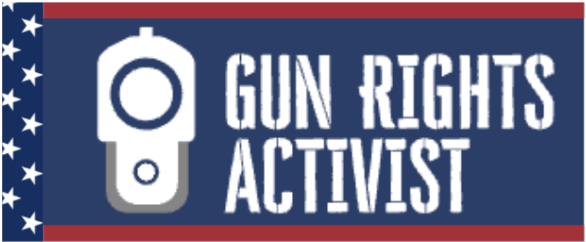






Leave a Reply